【G999】How to do KYC (identity authentication) and 2FA on the GSPartners platform?
How to do KYC and 2FA in GSPartners? GSPartners registration SOP, identity certification KYC and 2FA teaching (3)

If you have not registered an account, click the referral link to register: https://gspartners.global/register?sponsor=qqwealth
If you already have an account, follow the steps below
Login to the official website of GSPartners: https://www.gspartners.global/
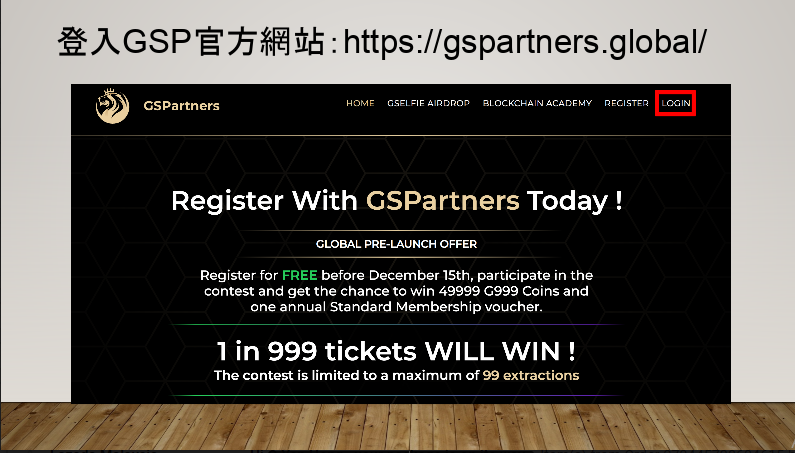
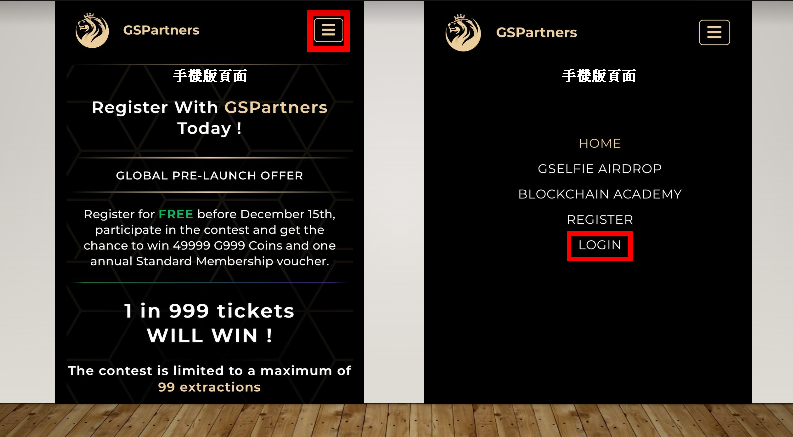
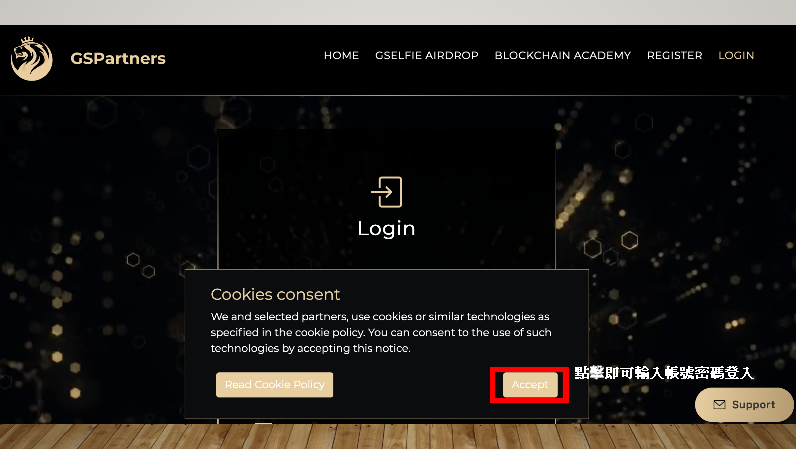
Enter information and password to login
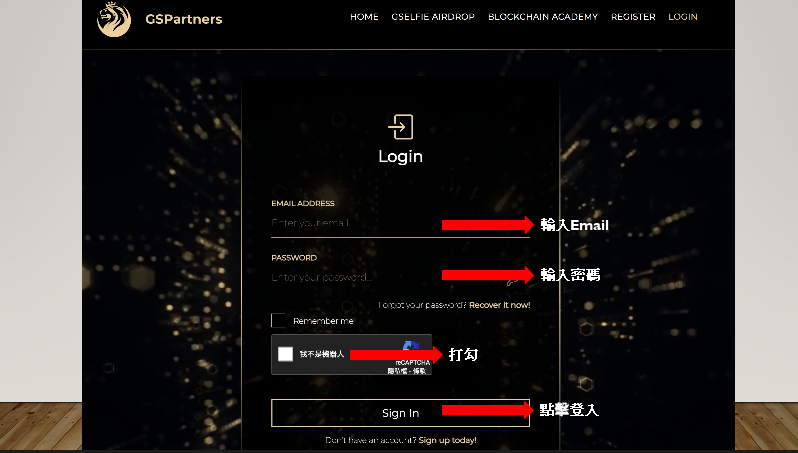
Click on the “three lines” list and select KYC in SETTING
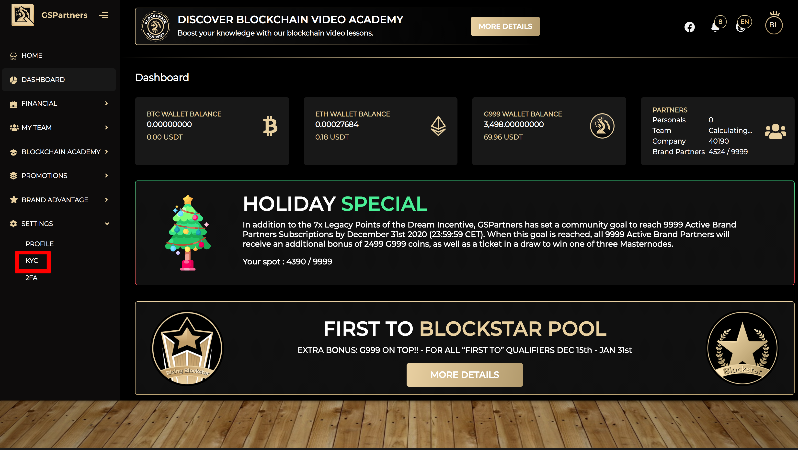
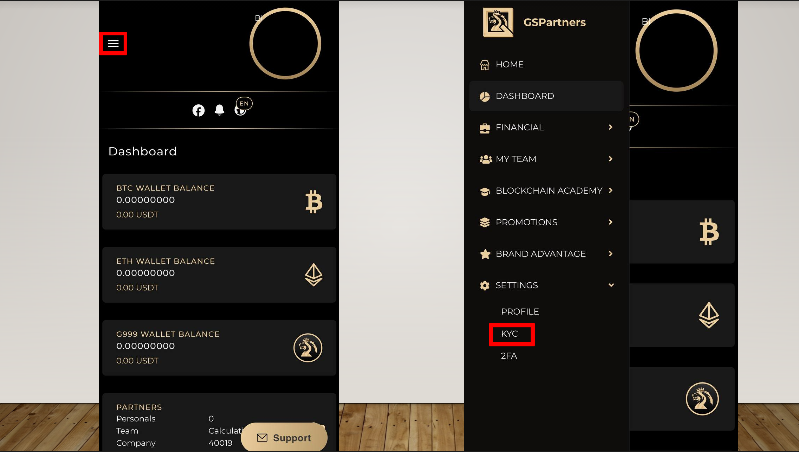
After clicking KYC, this page will appear to fill in personal information
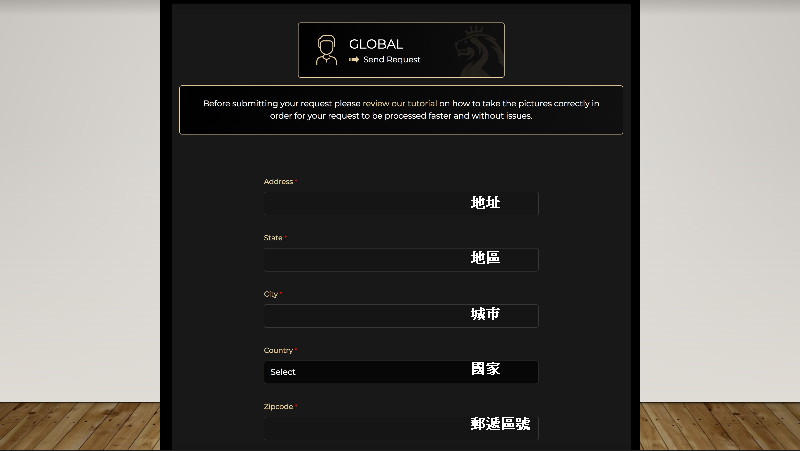
Upload photos, click Submit Request
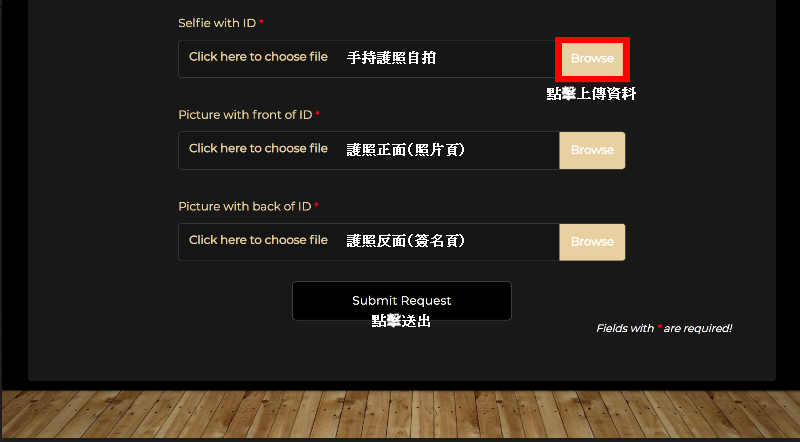
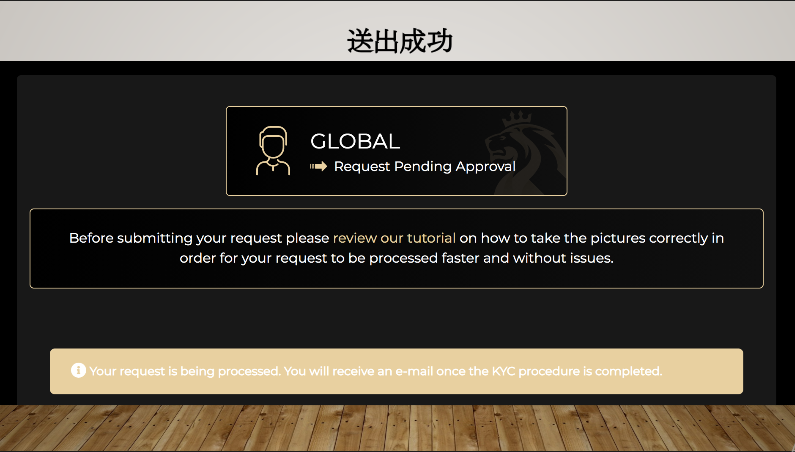
Click DASHBOARD, scroll down the page, you can check whether KYC is successful.
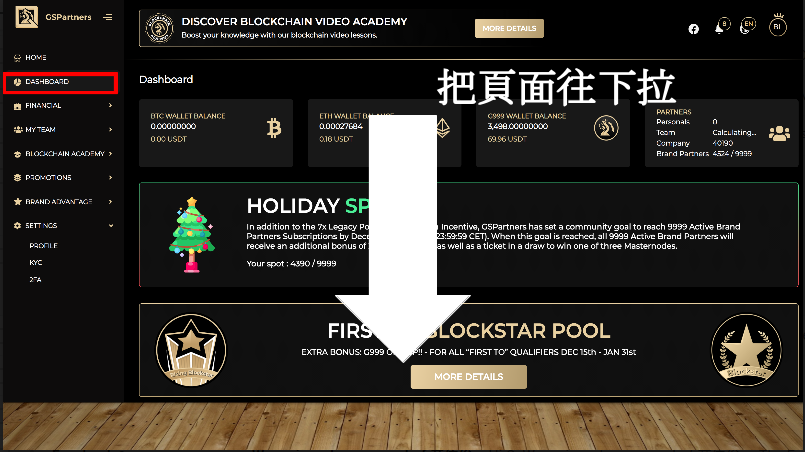
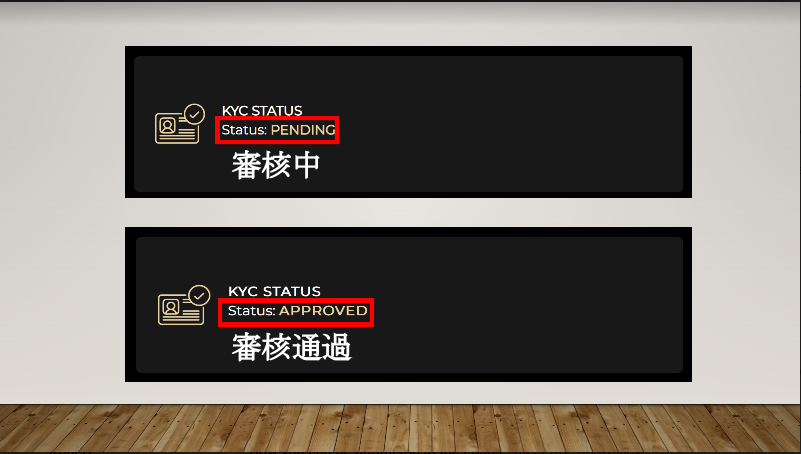
Click 2FA
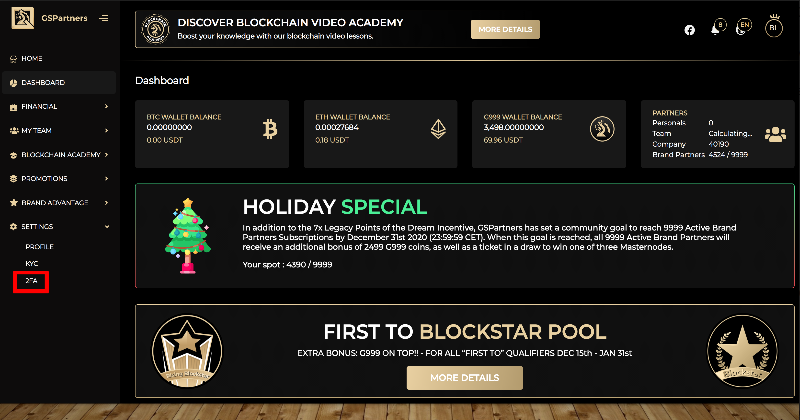
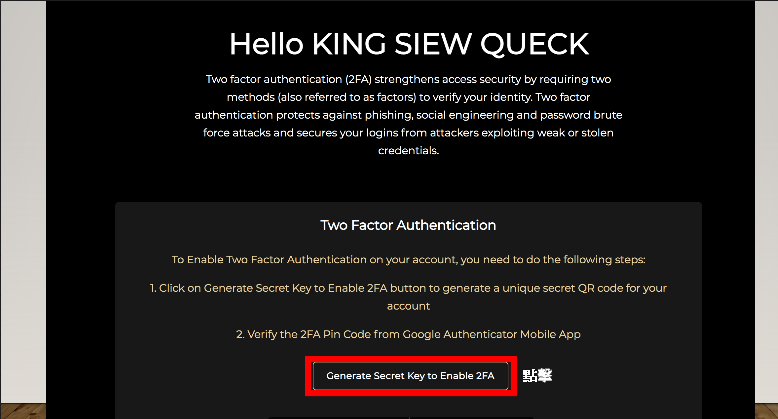
The page below is really important. You must screenshot your QR code and address for future use.
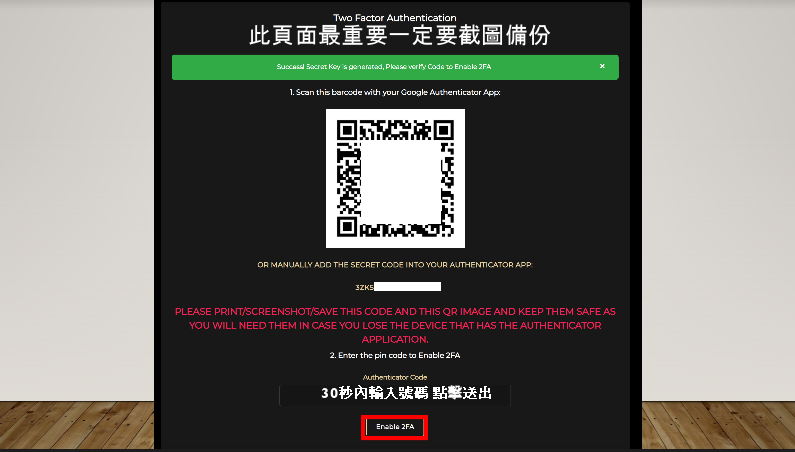
- Download Google Authenticator for the use of 2FA, open the APP
- Click + button at the right side to add the new 2FA number
- You can either scan QR code or enter the secret code from the above slide(from GSPartners platform)
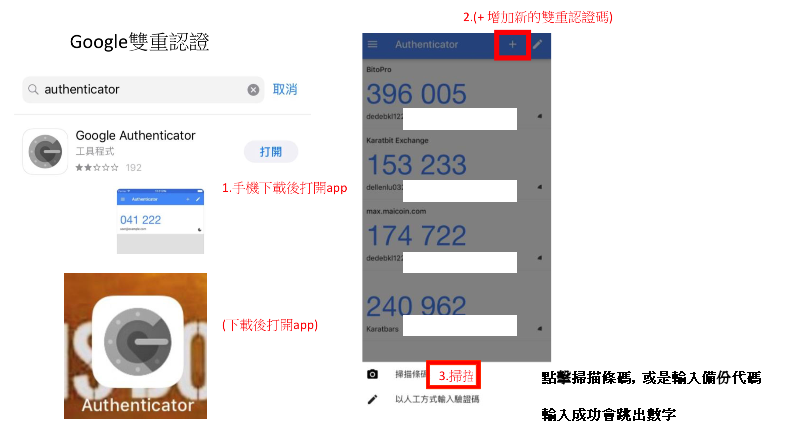
Enter the 2FA Pin code from the APP (Google Authenticator)
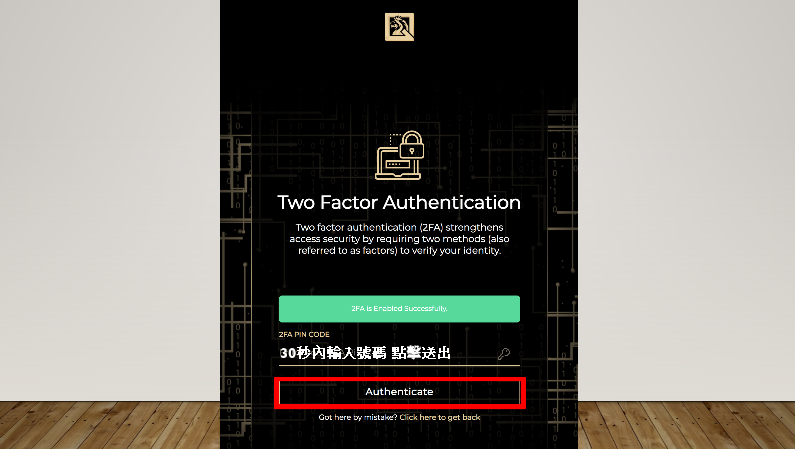
Back to the homepage,2FA is activated
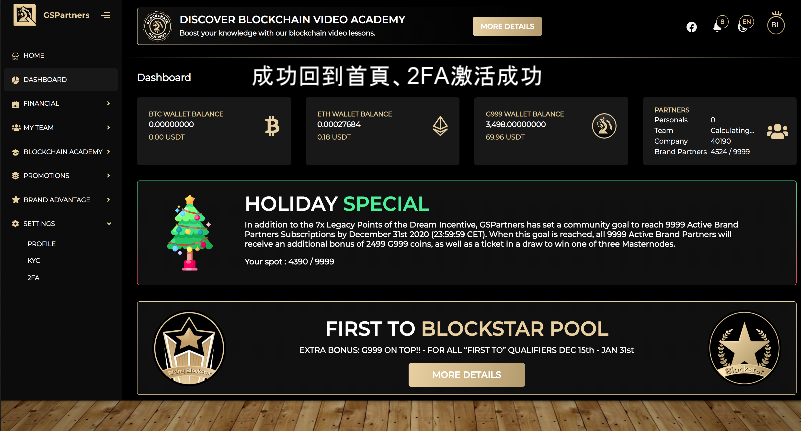
Video teaching: 【G999+GSPartners Mandarin】How to do KYC (identity authentication) and 2FA on the GSPartners platform | Work Your Wealth Asian Passive Income Master
For more details, ask Peter Wang: https://peterwang.soci.vip/
©All rights reserved
