遲早都要上Ncase M1的
遲早都要上Ncase M1的
上個月有客戶找到我,說要組台圓夢電腦,錢不是問題,我二話不說就答應了,這麼好的客戶哪裡找?
Ncase M1毫無疑問的是整個ITX圈子中最重要,最有代表性,也最經典的機殼,就算放眼PC DIY界,也沒有能與之匹敵的對手。
早在2012年,Ncase的團隊就已經成立,這個由玩家組成的團隊秉持玩家設計的理念一路走到現在,Ncase M1也走過8個年頭,不斷精進,應該找不到第二個機殼擁有這麼長的生命週期。
Ncase M1在台灣可以從官網下訂,聯力工廠出貨大約一周。
▼這次購買的是V6.1版,拿到的時候是個毫不起眼的紙箱,只有某個角落貼著型號。
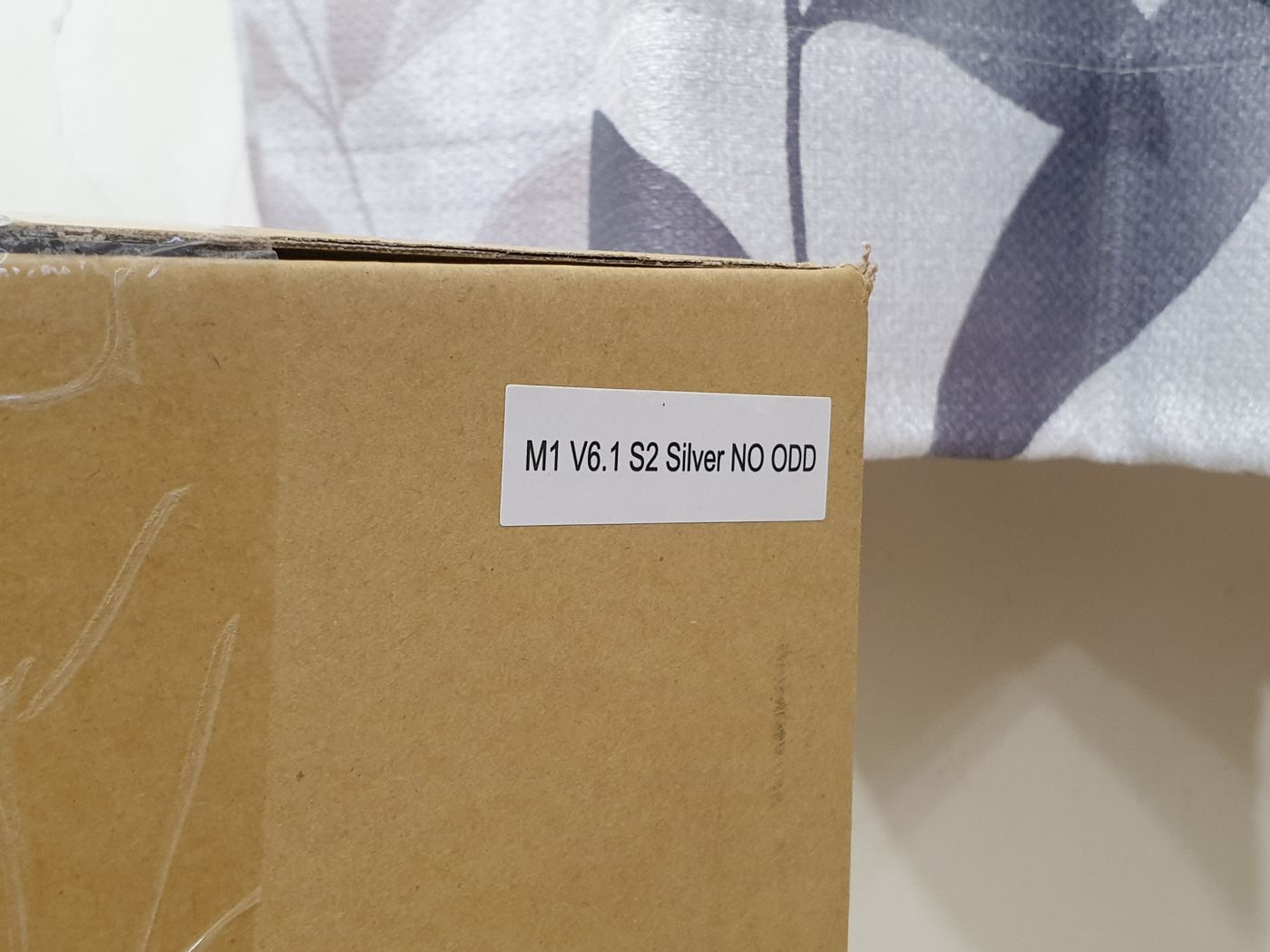
▼還好是雙層紙箱,內層印了簡單的LOGO。

▼樸實無華的外觀,關於M1的評測和各種玩法網路上已經有非常多了,本文就簡單的流水帳紀錄。

▼鋁製外殼拉絲非常細膩,比之前開箱過的Dan A4和TU150還要精緻。

▼Ncase M1尾巴最標誌性的兩個水冷管開孔,可以外置水箱或冷排。

▼Ncase M1 V6.1的銘牌,可以與右邊的電源接口調換。

▼前面板IO的設計是我很喜歡M1的一點,隱藏的恰到好處,使用也非常方便。

▼配件提供了僅有開關的IO面板,為什麼有這個配件後面就會知道了。

▼上下左右和前面板都可以拆,底部也可以拆,只是比較麻煩,有兩層。

▼底面圖。配有磁吸防塵網。剛拿到機殼的時候我很困惑為什麼側板只在風扇架上放置防塵網,而不乾脆整面貼上,顯得小家子氣。然而M1是全鋁機殼,防塵網不可能用磁吸的,秘密就是側面和底部風扇架是鐵製的,這兩塊鐵製板材做工和烤漆非常漂亮,很難察覺,M1就是這樣精緻又處處藏有小心思的機殼,當你越認真研究它,就會發現越多驚喜。

▼配件一覽。

▼與DAN A4對比。Ncase M1 12.7L的體積自然比A4的7.2L大上一圈,可以裝的東西也天差地遠。

▼與DAN A4對比。

▼有讀者希望加入比例尺,就拿手邊的飲料拍一下。(這個位置好像可以置入啊)

▼好久沒有像這樣拍全家福了,這次的零件都是攻頂原則。接下來一個一個介紹。

▼ROG B550-I:一定會有人覺得攻頂怎麼沒買C8I或是X570-I,就不超頻而言,這張板子其實規格更好,多了2.5GBE網孔和HDMI2.1。只是我想說華碩到底什麼時候才肯配上一體式檔板。

▼CPU是樸實無華的5900X,考量散熱和供電,這顆CPU已經是最頂了。

▼Samsung 980 PRO 1T和背面970 EVO PLUS 2T,過去三星的SSD定價都高不可攀,反而GNE4釋出誠意。

▼在如此體積下為了壓住5900X,散熱同樣不能馬虎。這裡採用能在M1裝下的最強風冷,為什麼不用水冷,是因為要照顧發熱更可怕的RTX3090。
貓頭鷹C14S,不要看它是下吹式散熱,本質是個14cm塔散橫躺,性能非常強大。

▼貓頭鷹的安裝體驗真的非常非常棒,特別是風扇扣,輕輕一推就能拆裝,和其他牌子滴血認親完全不同等級。

▼最後請出大哥,當我拿出這張卡的時候,感到一絲不妙,這張卡的面積幾乎和M1的佔地面積一樣大了。

▼看看這厚度和3 8PIN供電,個人很喜歡大哥側面的設計。

▼背面的EVGA LOGO是會亮的。

▼果然翻車了,放是放得下,但是會卡到前面板USB。
筆者很討厭USB3那個傻大粗的接頭, TYPE-C接頭明明很小也能做到更大的帶寬。

這時只有兩個方法,一是放棄前面板USB,前述提到的IO替換面板就可以用上了,另一個是拆顯卡外殼,這是國外很流行的改裝,在底部改裝兩顆12公分風扇,據說散熱更好。
▼於是…開拆。

拆外殼其實非常容易,側邊和風扇幾顆螺絲擰開就可以了,不會動到散熱器本體,既不用擔心保固也不會動到核心。
▼只是固定散熱器的這4個地方會突出來,如果不在乎保固的可以直接圓鋸伺候,這樣底部可以裝到2顆14公分風扇,不過我後來試了一下,這幾個突出並不會碰到風扇葉片,還有兩個可以頂在12公分風扇框上,剛好變顯卡支撐架。

▼這張卡除了很長,還有個大問題就是超長越肩,如此供電接頭會導致側板蓋不上,建議大家選購時一定要注意顯卡寬度。

▼風扇用利民新出的偽貓扇,安靜是真的安靜,但轉速達不到標示的2150轉,僅1800轉。

▼解決方法是這個供電轉接頭,但筆者不確定這種接頭到底扛不扛得住400W的長期負載,能不用就不要用。

▼接下來就是漫長的整線,由於SF750是編織線,整起來舒服很多。

▼這邊還是強調一下主板背面走線大法,CPU供電可以走主板後面,但是要記得先走,不然又要拆主板。另外盡量遠離CPU背面,因為那邊溫度高。

▼這次的整線筆者非常滿意。

▼這種充滿散熱片的整齊感覺真好,顯得霸氣。

▼注意上方掛扎線帶的地方,是從電源支架延伸出來的一塊,顯然M1設計時就規劃好了走線。

▼由於裝了C14S,側面風扇只能裝下薄扇。
此外C14S按照我的裝法是沒辦法裝上A14的,電源必須裝在前面板,如此側面僅能裝下1顆風扇,電源也會吸顯卡尾氣。
最後我決定放棄CPU風扇,靠側面兩顆薄扇直吹。
事實證明效果不錯,因為風道合理,C14S底下多加一顆風扇效益不大,如果還想提升可以考慮左邊加9公分風扇排風。

▼這樣會變成全進風配置,防塵網的位置恰到好處。有網友將底部風扇排風,但筆者實測效果很差,可能是因為風扇與鰭片不夠貼合。

▼C14S誇張的6熱管低調的運作著。

▼比較可惜的是頂部不能加裝風扇。


最後是簡單的散熱測試:
BIOS調整 電壓-0.1V offset 打開D.O.C.P。
GPU維持預設
底部兩顆風扇根據GPU調速,此卡有一般4PIN接口,但必須安裝EVGA Precision X1才會轉。
單烤FPU: CPU溫度77度,Package power 141W
單烤GPU:GPU溫度超過90度 420W->374W
從實測來看,CPU的溫度令人相當滿意,GPU不盡如人意。
真的是這樣嗎?EVGA RTX3090 FTW Ultra預設功耗牆來到驚人的420W,比公版高出70W,解鎖後甚至可以來到500W,不要說放在NCASE M1了,就算是原裝散熱裸測都超過80度,這樣的發熱量放在風冷環境恐怕只有暴力扇直吹才能壓制。能壓制住370W的顯卡功耗已經是很驚人的成績了(老實說多那些功耗並沒有提升多少性能)。
烤機的過程明顯可以感受到熱氣源源不斷排出,並且停止烤機後溫度降的相當快,證明Ncase M1採用此風道的合理性。
話雖如此,我不推薦各位照本文的配置使用,因為高負載下3090的溫度仍會影響CPU溫度,並且顯存受到的風流也不太夠,不適合長時間高負載使用。
▼最後吹了那麼久的M1,來講個缺點。側板內側都有黑黑的痕跡,並且擦不掉,數量不算少,雖然都在內側,但是TU150並沒有看到這個問題。
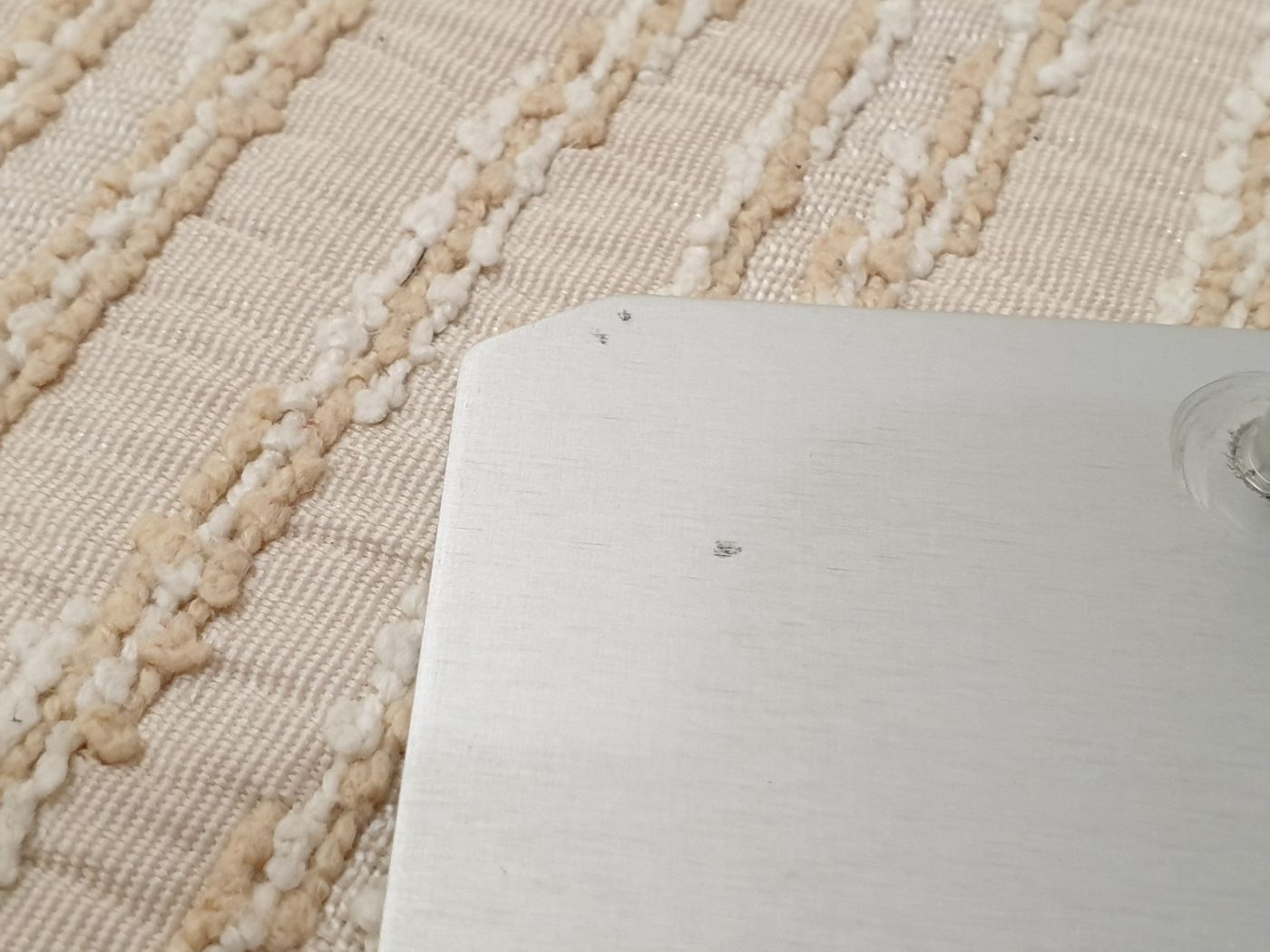

整體來說,這次開箱給我感受是,M1沒有愧對它的名聲,它確實有資格坐上ITX之王的寶座。誠然,過度比較沒有意義,ITX玩家本是追求個性化的彰顯,打造自己所愛的主機才是玩家本質。
喜欢我的作品吗?别忘了给予支持与赞赏,让我知道在创作的路上有你陪伴,一起延续这份热忱!

- 来自作者
- 相关推荐